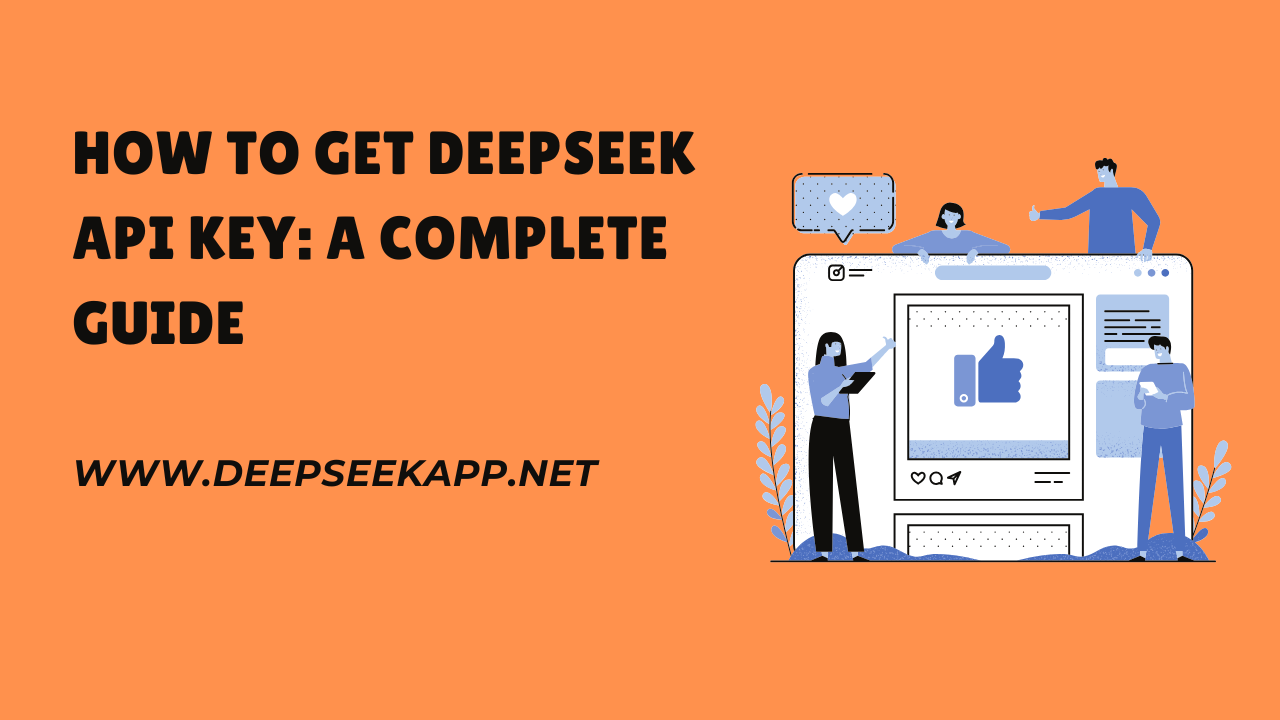Imagine having a smart assistant that can write code, answer complex questions, or even help build a chatbot—all without needing a supercomputer.
That’s the magic of DeepSeek’s R1 AI model! But to tap into its power, you’ll need a special key: the DeepSeek API Key. Don’t worry—this isn’t a sci-fi quest. Let’s break down how to get yours, step by step, in plain English.
1. What is the DeepSeek API?
The DeepSeek API is a set of tools that allow developers to interact with the DeepSeek R1 model and harness its capabilities for various tasks such as natural language understanding, reasoning, and code generation. With the API, you can integrate DeepSeek’s advanced language processing features into your applications without having to run the model locally.
2. Why Do You Need an API Key? (Spoiler: It’s Like a VIP Pass)
An API key is your unique ticket to use DeepSeek’s services. It does three big things:
- Keeps Things Secure (no randos hijacking your access).
- Proves You’re Allowed In (like a bouncer checking your ID).
- Tracks Your Usage (so you don’t accidentally blow through limits).
3. Prerequisites for Getting the DeepSeek API Key
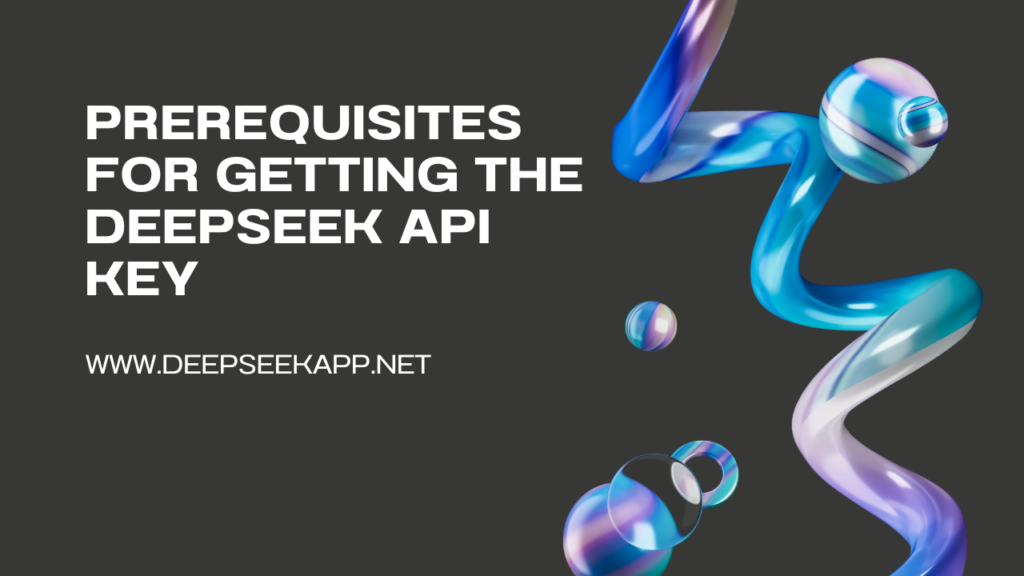
Before you begin the process of obtaining an API key, make sure you have:
- A DeepSeek Account: You will need an account with DeepSeek to access their services and request an API key.
- Valid Email Address: You will need to provide a valid email address to create an account and receive communication from DeepSeek.
- API Usage Plan: Depending on your use case, you may need to choose between different API usage plans (such as free or paid tiers) based on your expected usage volume.
4. Steps to Obtain the DeepSeek API Key
Follow these steps to obtain your DeepSeek API key:
Step 1: Create a DeepSeek Account
- Visit the official DeepSeek website: DeepSeek Official Website.
- Click on the Sign Up or Create Account button, usually located in the top-right corner of the website.
- Fill in the required information, including your name, email address, and a secure password.
- Complete any CAPTCHA or email verification steps to confirm your account.
Step 2: Log into Your Account
- Once your account is created, log into the DeepSeek website using the credentials you just created.
- After logging in, you should be directed to your dashboard.
Step 3: Navigate to API Access Page
- On your DeepSeek dashboard, find the API section or Developers tab.
- Look for an option like API Access, Get API Key, or Manage API Keys. This section may vary depending on any changes to the DeepSeek website’s interface.
Step 4: Choose Your API Plan
- DeepSeek offers various pricing plans, including a free tier and paid tiers with different usage limits.
- If you’re just starting or testing the API, you can select the Free Plan, which generally provides limited access but enough for small-scale projects.
- If you anticipate higher usage, such as building production-level applications, you may want to opt for a paid plan.
- Read through the usage terms, pricing, and features included in each plan before making your selection.
Step 5: Request Your API Key
- Once you’ve selected your plan, click on the Generate API Key button.
- DeepSeek will automatically generate an API key for you, which will be displayed on your screen. Copy this key and save it in a secure location, as it will be required for making requests to the API.
- You may also receive the API key in a confirmation email, depending on the platform’s settings.
5. How to Integrate the DeepSeek API Key into Your Project
After obtaining the API key, you can start using it to interact with the DeepSeek API in your projects.
Step 1: Install Required Libraries
For most projects, you’ll need to install a few Python libraries to interact with the API.
Use pip to install the necessary libraries:
pip install requests
Step 2: Set Up Your API Key in Code
In your Python code or application, you will need to add the API key to authenticate your requests. Here’s a basic example of how to set up the API key in Python:
import requests
API_KEY = 'your_deepseek_api_key_here' # Replace with your actual API key
url = 'https://api.deepseek.com/v1/ask' # Replace with the actual API endpoint
# Headers to include the API key for authentication
headers = {
'Authorization': f'Bearer {API_KEY}',
'Content-Type': 'application/json'
}
# Example payload for a request
data = {
'query': 'What is DeepSeek R1?'
}
# Make a POST request to the API
response = requests.post(url, json=data, headers=headers)
# Print the response from DeepSeek
print(response.json())
Step 3: Test Your API Integration
Once the key is set up, you can test your integration by making a simple query to the API. For example, you can ask a question or request a completion from the DeepSeek model. If the integration is successful, you should receive a response from DeepSeek.
6. API Usage Limits and Best Practices
To avoid hitting usage limits and running into errors, here are a few tips:
- Rate Limiting: Ensure you adhere to the rate limits specified by your API plan. If you’re on the free tier, there may be a maximum number of requests per minute or day.
- Error Handling: Always include error handling in your code to catch issues like invalid API keys, rate limits, or server errors. For example:
if response.status_code == 200: print(response.json()) else: print(f"Error: {response.status_code} - {response.text}") - API Documentation: Always refer to the official DeepSeek API documentation for detailed information on endpoints, query parameters, and response formats. This will help you understand how to maximize the API’s potential.
7. Managing Your API Key
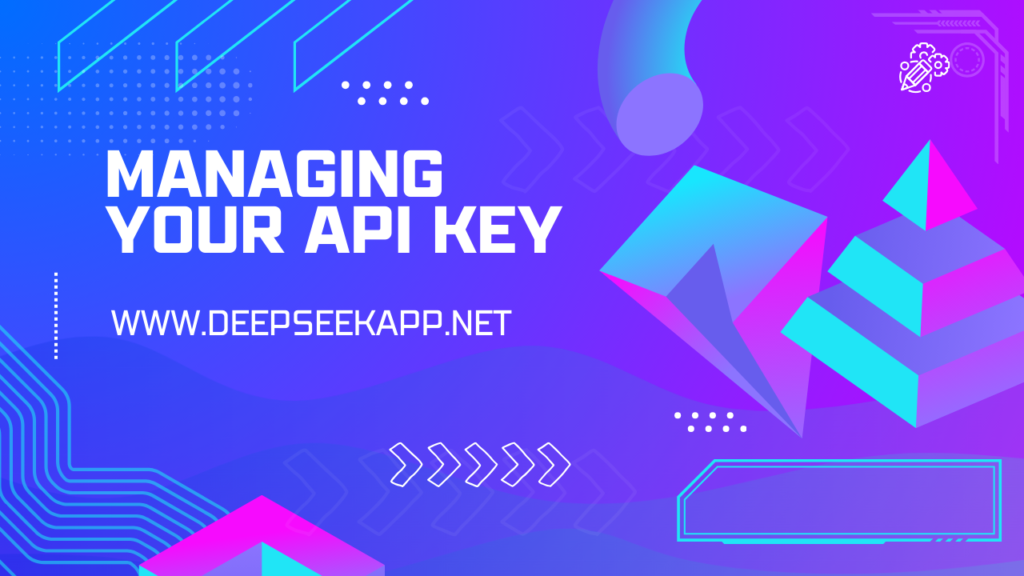
It’s important to keep your API key secure and manage it properly:
- Do Not Share Your API Key Publicly: Avoid hardcoding the API key directly in public repositories or sharing it with others.
- Regenerate API Key: If you suspect your key has been compromised, you can regenerate a new key from the DeepSeek dashboard.
- Track Usage: Keep an eye on your API usage through the DeepSeek dashboard to ensure you’re staying within your plan’s limits.
8. Conclusion
Getting a DeepSeek API key is the first step in integrating the powerful capabilities of DeepSeek R1 into your applications. By following the steps outlined in this guide, you’ll be able to access the API, authenticate your requests, and start leveraging DeepSeek’s advanced language processing features for your projects.
With the API key in hand, you can explore a variety of applications such as natural language generation, chatbots, code assistance, and much more. Remember to follow best practices for API usage, including securing your key and managing rate limits, to ensure a smooth and efficient experience.
If You Have Any Query, Feel Free To Contact Us!